Checkify.so
Create a To-do List
After connecting Notion to Checkify.so, the next step is to create a to-do list by using a database in your Notion account. Here's a step-by-step guide:
- On the same page where you connected Notion to Checkify.so, search and select the database that you want to extract all your checkboxes from.
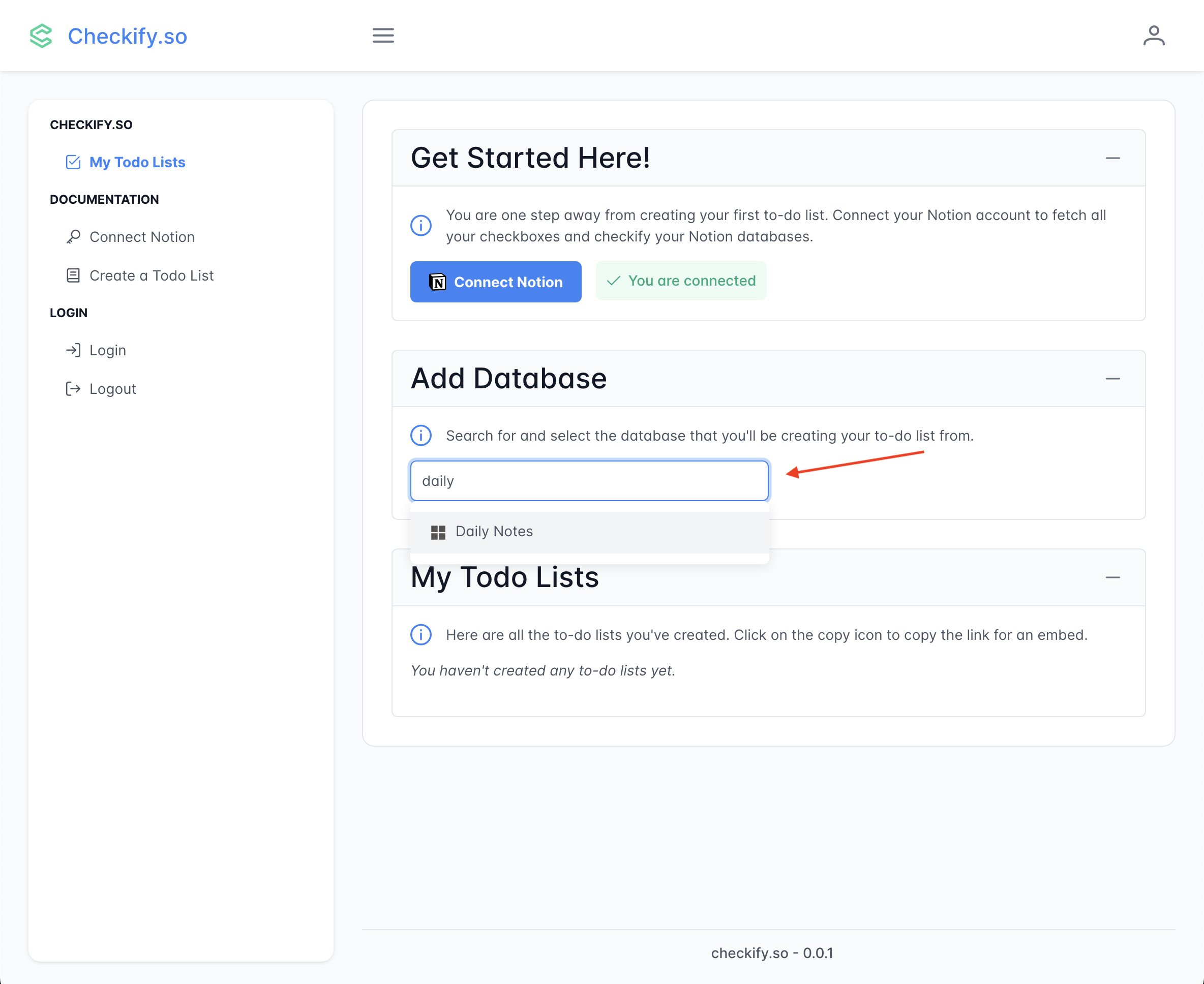
NOTE
If your database does not show up in the selection panel, it might be because it is still being synced. Wait for 1-2 minutes and search again.
- A new item will appear in the panel labeled "My Todo Lists" below the search bar. Click the copy button to copy URL you'll use for the embed.
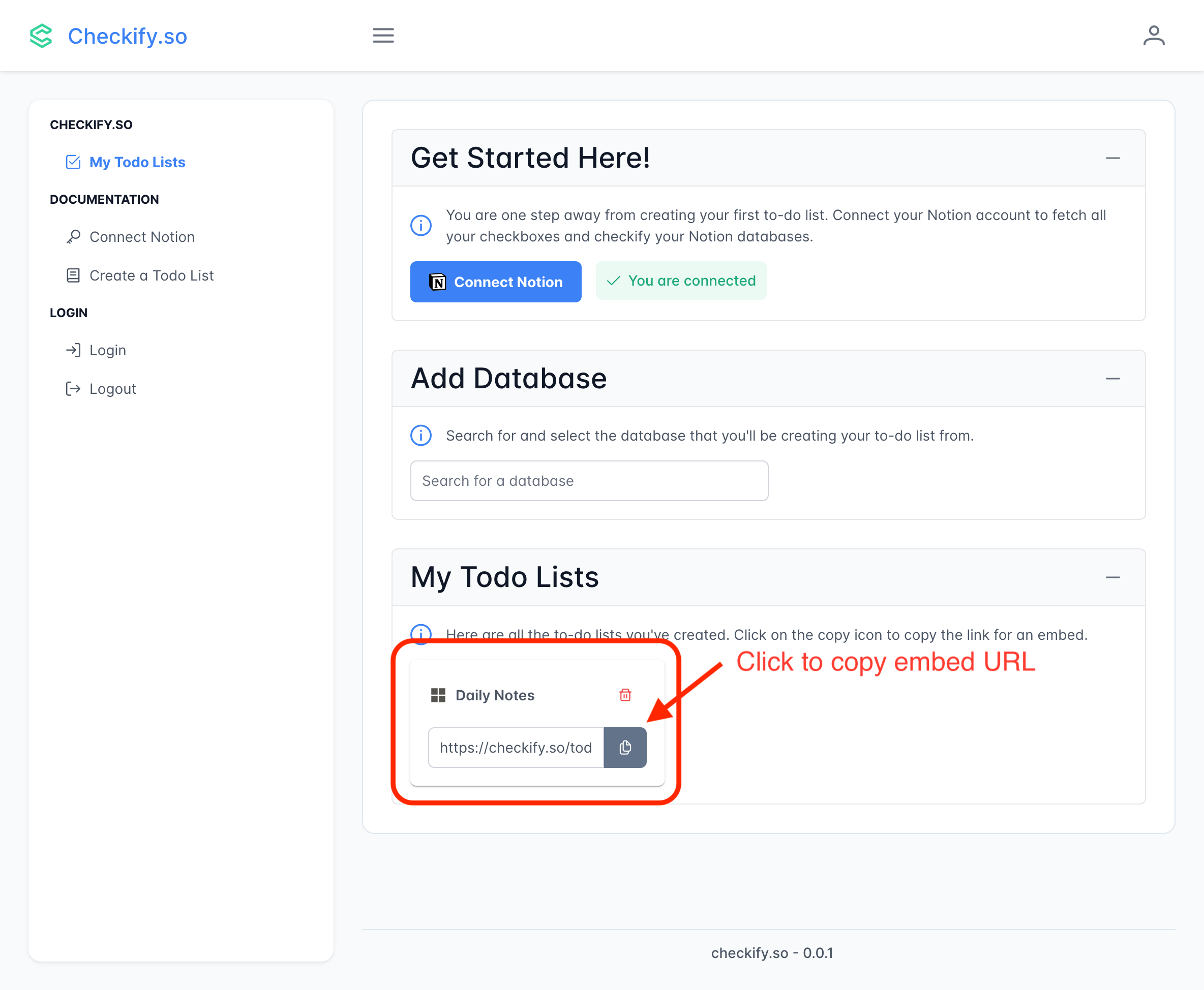
- Once you've copied the link, go to your Notion page and paste the link as an embed.
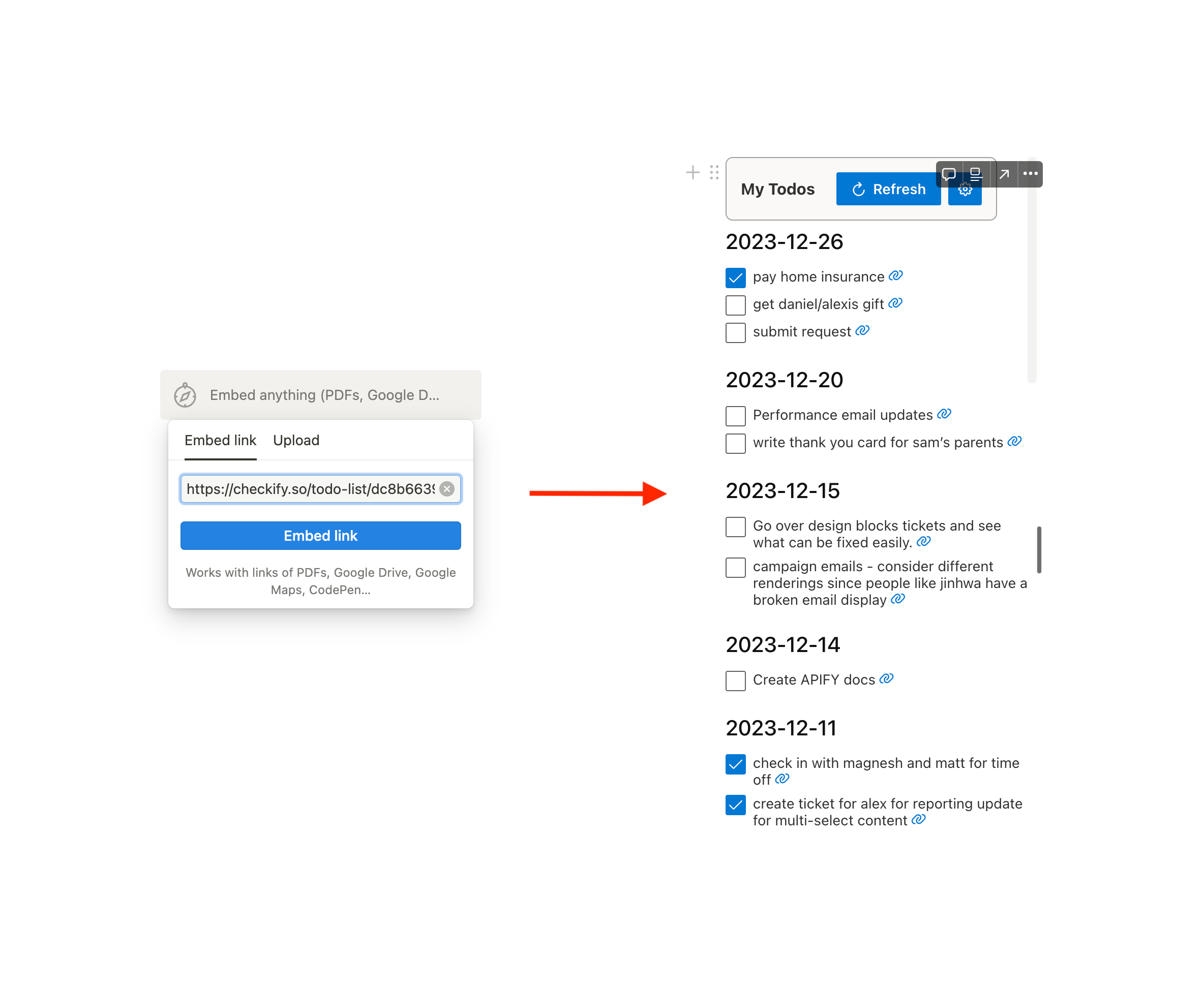
- And that's it! You should now see your to-do list in your Notion page.
Understanding Extraction Results
When you create a todo list, Checkify extracts all checkboxes from your selected database. You'll see:
- Total Pages Processed: Number of pages scanned in your database
- Total Checkboxes Found: All checkbox items discovered
- Pages with Todos: Pages that actually contain checkboxes
Subscription Tier Limits
Depending on your subscription tier, there are limits to how many items you can track:
Free Tier
- 25 pages maximum per database
- 25 checkboxes per page
- 2 todo lists total
Pro Tier ($6.99/mo)
- 100 pages maximum per database
- 100 checkboxes per page
- 10 todo lists total
Max Tier ($19.99/mo)
- 500 pages maximum per database
- 1000 checkboxes per page
- 25 todo lists total
If you reach your tier limits, you'll see a clear indicator showing how many items were processed versus the limit.
Features After Creating a Todo List
Real-time Sync
Click any checkbox in Checkify and it instantly updates in your Notion page.
Sync to Notion Database
Create a centralized Notion database containing all your todos:
- Click the "Sync to Notion" button on your todo list
- A new database is created with all your todos
- Each todo includes links back to the original page
See the Sync to Notion guide for details.
Manual Refresh
Click the refresh button to fetch the latest todos from Notion if changes were made outside Checkify.